5 months ago
Saturday, November 7, 2009
This blog is moving to WordPress.
For a variety of reasons I've decided to move this blog over to WordPress. Better to get an early start. Please proceed here!
Friday, November 6, 2009
6 Pixiv Users Worth Following
In my first post, I showed you how to sign up for an account at Pixiv. Now that you hopefully have your own Pixiv membership, you are ready to start browsing through some of the most incredible CG artwork you'll ever see. While you can probably find a lot of good stuff through random clicking, you'll get more out of the site once you've been directed to some of Pixiv's most esteemed and talented users. This post is meant to introduce you to just a few of my own (and the Pixiv community's) personal favorite artists who reside there.
Mushimaro Tachikawa, otherwise known as "Bimo" on Pixiv, is a fantastic artist whose otherworldly digital paintings have been featured in video and trading card games by well known companies such as Broccoli and Taito. He even keeps in touch with the English speaking community via his DeviantArt account.
Capura L is best known for her stunning artwork of Touhou characters. Her breathtakingly magical images often feature a colorful, sweeping sky laden with flowing, luminescent flower petals and particles of glittering light.
Korean artist Dmyo's irresistably cute girl illustrations will make your heart ache with warmth. Sweet smiles, soft (yet bright) colors and round, jewel-toned eyes are perhaps what makes her characters so very lovely and inviting.
Nardack, another talented artist from Korea, paints vibrant, dreamy illustrations with romantic Fairy Tale settings that span the Globe. Her illustration series "Fantastic World" features colorful characters who reside in Japan, Korea, The Netherlands, and Italy, to name a few.
Sayori is an extremely well known and beloved Chinese Pixiv artist whose detailed, colorful moe illustrations have earned her a massive fan following throughout Asia. Sayori's special attention to cute, dainty details give her adorable lolita characters a double dose of sweetness and charm.
While he is not an illustrator of anime-styled characters, Ucchiey's epic vistas are a wonder to behold and should not be missed. The superbly detailed architecture, magical lands and exotic creatures which he portrays will literally take your breath away with their magestic beauty and unbelievable intricacy.
While there are literally thousands of talented artists worthy of admiration and praise currently on Pixiv, these are just a few select illustrators whose works of art show great persistence in both their quality and craftsmanship.
Mushimaro Tachikawa, otherwise known as "Bimo" on Pixiv, is a fantastic artist whose otherworldly digital paintings have been featured in video and trading card games by well known companies such as Broccoli and Taito. He even keeps in touch with the English speaking community via his DeviantArt account.
Capura L is best known for her stunning artwork of Touhou characters. Her breathtakingly magical images often feature a colorful, sweeping sky laden with flowing, luminescent flower petals and particles of glittering light.
Korean artist Dmyo's irresistably cute girl illustrations will make your heart ache with warmth. Sweet smiles, soft (yet bright) colors and round, jewel-toned eyes are perhaps what makes her characters so very lovely and inviting.
Nardack, another talented artist from Korea, paints vibrant, dreamy illustrations with romantic Fairy Tale settings that span the Globe. Her illustration series "Fantastic World" features colorful characters who reside in Japan, Korea, The Netherlands, and Italy, to name a few.
Sayori is an extremely well known and beloved Chinese Pixiv artist whose detailed, colorful moe illustrations have earned her a massive fan following throughout Asia. Sayori's special attention to cute, dainty details give her adorable lolita characters a double dose of sweetness and charm.
While he is not an illustrator of anime-styled characters, Ucchiey's epic vistas are a wonder to behold and should not be missed. The superbly detailed architecture, magical lands and exotic creatures which he portrays will literally take your breath away with their magestic beauty and unbelievable intricacy.
While there are literally thousands of talented artists worthy of admiration and praise currently on Pixiv, these are just a few select illustrators whose works of art show great persistence in both their quality and craftsmanship.
Wednesday, November 4, 2009
Scans and How To Process Them
There's no denying it. I am obsessed with scans. That is to say, I'm obsessed with collecting other people's scans, as I haven't got much of anything in my possession that someone else hasn't already scanned and posted somewhere in cyberspace. My favorite thing of all to collect is artbooks, so it should come as no surprise that I also collect them in the form of high quality scans. All the kind words in the world wouldn't be enough for me to thank icie, the people who run moe.imouto and other sites like it for their contributions to the scanning community. I'll come right forward and admit that I am a firm believer in the theory that scanning something doesn't make it yours. I think websites like AnimePaper and Minitokyo, which reward people scans on the basis of "in order to have a cookie you must first bake us 24 cookies, which we will probably throw out because your cookies suck and ours are awesome", are run based on extremely hypocritical motives, as a great deal of the scans submitted to those sites are simply stolen from other scanners who share them freely with everyone. In fact, I've submitted my own scans to those sites, only to have them deleted and resubmitted by other users of the same site. In my opinion (and that is all it is - my opinion), the only person who really owns the image being scanned is the original artist... but I digress. I don't intend for this post to be a rant on scanning ethics.
Everyone has felt the disappointment of downloading an image (especially on a site where you have to pay 'credit' to get a 'high quality' scan) in all of it's high resolution glory only to discover it is plagued by nasty moire . If you had plans to use this image in graphic design, your only hope is to find some way to fix the image without losing detail and quality. Despite being a graphic designer, I found myself sheepishly admitting I had no idea how to get rid of this devilish little pattern. I decided at last to do something about it, and went back to a thread I've found myself reading over and over for a long time over on moe.imouto. The time had come to decipher what all of those settings mean! Before I got to that, however, I opted to take the amateur's approach and do a Google search on removing moire. In order for me to understand the more advanced techniques, I'd have to start with something simple. What I found was this post on About.com. Only five minutes to fix up an image? Right on! I opened up Photoshop CS3 and got crackin'.
Step #1 tells me to go to Filter > Noise > Median and to pick a setting between 1 and 3. The noise isn't TOO terrible so I decide that "1" looks best. Setting it on "2" or "3" makes the image look over-filtered to my untrained eye. I'm actually pretty impressed how much better the image looks after only one step! I'm excited.
The next step directs me to the Unsharp Mask (Filter > Sharpen > Unsharp Mask) and suggests these settings: Amount 50-100%, Radius 1-3 pixels, Threshold 1-5. I play around with the settings and the only one that I can really see a difference with is Amount. Ultimately, I go with 60%, 3 pixel radius and a threshold of 5. This brings back of the detail that we lost with that previous noise filter. Neat!
What next?! Oh, that's it? That was really easy and only took a couple of minutes, and I think the image looks way better! Not perfect, but quite an improvement over the original. Why did I take so long to learn this? Let's try out something a little more advanced now.
My friends over at moe.imouto are avid users of a free GIMP plugin called Greycstoration. I use Photoshop, but I really want to try Greyc out, so I download the most recent version of the PS plugin that petopeto whipped up. (Thanks, bro!) I open up the original Kaworu image again, go to Filter > Greycstoration > remove noise. I'm introduced to a UI with all kinds of funky settings. I don't know where to start, so I go back to the what's your processing thread and start scanning through various posts with recommended settings. I decide to go with one of midzki's suggestions because midzki is a scan processing maniac. Seriously, this guy's got mad skills. Many posts suggest doing two separate passes of Greyc with different settings and this one was no exception. Here's the post I chose to use to try and fix up my image:
midzki said:
btw, I found filtering Greycstoration 2times with completely defferent parameters is really effective.
for example,
1st(-dt 10 -p 0.2 -a 0.6 -alpha 3 -sigma 0 -fast false)
2nd(-dt 30 -p 0.2 -a 1.0 -alpha 0 -sigma 3 -fast false)
1st setting is reducing moire, & 2nd setting is smoothing edges.
The point is setting -alpha and -sigma separately.
Everyone has felt the disappointment of downloading an image (especially on a site where you have to pay 'credit' to get a 'high quality' scan) in all of it's high resolution glory only to discover it is plagued by nasty moire . If you had plans to use this image in graphic design, your only hope is to find some way to fix the image without losing detail and quality. Despite being a graphic designer, I found myself sheepishly admitting I had no idea how to get rid of this devilish little pattern. I decided at last to do something about it, and went back to a thread I've found myself reading over and over for a long time over on moe.imouto. The time had come to decipher what all of those settings mean! Before I got to that, however, I opted to take the amateur's approach and do a Google search on removing moire. In order for me to understand the more advanced techniques, I'd have to start with something simple. What I found was this post on About.com. Only five minutes to fix up an image? Right on! I opened up Photoshop CS3 and got crackin'.
I chose this scan of Kaworu as my victim. Rather, this section of a scan. (I figured it'd be easier this way to show you how everything works.) Notice the slight screening on the image? We want to get rid of it without losing too much detail or making it look like a Van Gogh.
The next step directs me to the Unsharp Mask (Filter > Sharpen > Unsharp Mask) and suggests these settings: Amount 50-100%, Radius 1-3 pixels, Threshold 1-5. I play around with the settings and the only one that I can really see a difference with is Amount. Ultimately, I go with 60%, 3 pixel radius and a threshold of 5. This brings back of the detail that we lost with that previous noise filter. Neat!
What next?! Oh, that's it? That was really easy and only took a couple of minutes, and I think the image looks way better! Not perfect, but quite an improvement over the original. Why did I take so long to learn this? Let's try out something a little more advanced now.
My friends over at moe.imouto are avid users of a free GIMP plugin called Greycstoration. I use Photoshop, but I really want to try Greyc out, so I download the most recent version of the PS plugin that petopeto whipped up. (Thanks, bro!) I open up the original Kaworu image again, go to Filter > Greycstoration > remove noise. I'm introduced to a UI with all kinds of funky settings. I don't know where to start, so I go back to the what's your processing thread and start scanning through various posts with recommended settings. I decide to go with one of midzki's suggestions because midzki is a scan processing maniac. Seriously, this guy's got mad skills. Many posts suggest doing two separate passes of Greyc with different settings and this one was no exception. Here's the post I chose to use to try and fix up my image:
midzki said:
btw, I found filtering Greycstoration 2times with completely defferent parameters is really effective.
for example,
1st(-dt 10 -p 0.2 -a 0.6 -alpha 3 -sigma 0 -fast false)
2nd(-dt 30 -p 0.2 -a 1.0 -alpha 0 -sigma 3 -fast false)
1st setting is reducing moire, & 2nd setting is smoothing edges.
The point is setting -alpha and -sigma separately.
Here's the result of the first pass. Holy cow! That's different from the original for sure. It's a lot less sharp than what I expected, but there's really no loss of detail and it looks good. No moire to be found here, ladies and gents! The alpha setting knocked it right out.
Here's the 2nd pass. Way smooooth. The sigma setting got rid of any remaining noise or paper texture on the image. Again, it looks really different, but it looks GOOD! Greycstoration is one heck of an awesome plugin!
You'll notice that the result of my first set of filters versus the results of using Greycstoration are incredibly different. That's not necessarily a bad thing. I find that in the end it almost turns out to be preferential. Greyc took a lot of the 'organic' feeling out by removing any sign of paper texture and making the rough pencil lines extremely smooth. (Granted I didn't try a variety of settings, either.) Depending on what look you're going for, you may or may not like it. For this particular image, which I believe Yoshiyuki Sadamoto used traditional media to create, I feel that the grainy paper look complements it, although others may see it as "just noise". If I was editing, perhaps, a scan of a cel-shaded CG artwork, there's no doubt in my mind that Greyc would be the only way to go. Ultimately, both methods of processing did their job of removing the moire pattern, so I'm quite satisfied with both. Here's to learning something new!
p.s. - I'm fairly certain it goes without saying that you're not going to see any difference in the images in this post without viewing them in full size, but just in case you're a little slow... ;)
Tuesday, November 3, 2009
The Dying Art of Cel Collecting
It all started with the Allen Schezar cel above. For $50, I acquired an actual piece of one of my all-time favorite animations, Tenkuu no Escaflowne. Little did I know that it would spawn a collecting addiction that would last for years. The only thing that would stop me, in the end, was the animation industry's ceasing of using cels to create animation altogether. You could say I was broken-hearted when animation switched over to full CG, but in the long run I was a lot better off. Cel collecting is a habit that really broke the bank, but if I could go back and do it all over again, I would. Nothing quite compared to the high of acquiring an actual piece of your favorite moment of your favorite show while knowing it was one of a kind. I also made a lot of good friends while collecting cels who I still keep in contact with to this day. Lets consider this post my ode to the dying art of collecting animation cels.
My favorite anime at the time was far and away "Fushigi Yuugi". It was also the show from which I focused my cel collecting. The same year that I got the Allen Schezar cel, I found this Tamahome cel online and asked my dad to get it for me for Christmas. I eagerly awaited the holiday and when it finally came, Tamahome was mine! I couldn't have been happier. After that, I began to scour the web for sites that sold cels and also discovered a cel forum where I would eventually come to make a lot of good friends. I built up a very respectable collection of FY cels.
There's no doubt that the pinnacle of my cel-collecting "career" was aquiring this opening sequence cel of Tamahome and Miaka. For a cel collector, owning part of the most re-used sequence of your favorite show - the opening - is a special thing, indeed.
Many dollars, cels and years later, one of my final purchases was this shot of Nuriko. While far from ideal, it is possibly my personal favorite cel for a variety of reasons. One of them perhaps being that Nuriko was far and away the most popular, rare, and expensive character to collect cels of. The harder it became for me to get ahold of a Nuriko cel, the more I wanted one. At the time, it became an obsession. I ended up landing a few "better" shots of Nuriko, but nothing topped this one for me. Nuriko looked his best by far in this episode, and he is wearing my favorite of his costumes, which I would later sew from scratch for cosplay. This cel has so much sentimental value to me, that if I could, I would purchase a better cel from the sequence if I had the chance, even though I no longer collect cels. Another image from this sequence belongs to my good friend Jody of Mind Eclipse Cels, so check out her gallery.
Fushigi Yuugi certainly was not the only show I collected cels from, but it was the most special to me. Over the years I acquired some stunning pieces of the show and even now I would have a horribly difficult time selling them if I was strapped for cash. The fact that they are one of a kind is perhaps what made collecting cels so incredibly alluring to me and to many others. Over the years I was fortunate enough to get several cels autographed by Watase Yuu and even one by Midorikawa Hikaru, making them even more special and unique.
While I am content no longer being able to collect cels, I certainly don't regret the time that I did and I still greatly treasure my collection. I am thankful for the friends I made who shared my hobby (most especially Ryouko, LadyBrick and Trebuchet) and the help they gave me in finding the scenes I loved. As an avid fan of animation, I can honestly say that it was an incredibly exciting and fulfilling hobby, and I will always look back upon it with happiness in my heart. While it is unfortunate that cels are no longer used in creating animation, it only makes the ones that still exist that much more extraordinary.
How to Sign Up for Pixiv (in English!)
I thought I'd start out this blog with a bang by making a post others would find useful. Now, please be aware that I made this guide a number of months back, so it may no longer be 100% accurate.
This is a guide for English speakers to sign up for the Japanese art website Pixiv. It's a bit like DeviantArt or the PortalGraphics community. The thing with Pixiv is that in order to view images at full size, post your own artwork or view "adult" content, you need to have a Pixiv account. Since there is no English version of Pixiv, some folks are at a loss when it comes to signing up. Have no fear! It is a fairly simple sign-up process and I've got it all explained here with pictures so that you can't go wrong (hopefully).
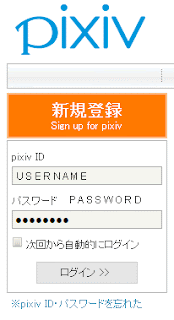
Step 1. Click on that big orange box that says "SIGN UP FOR PIXIV" on it. Easy, right? You're off to a great start.
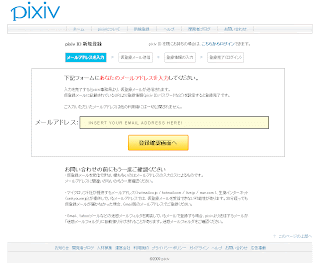
Step 2. Insert your email address into that big 'ole box there, and hit that shiny yellow button to submit it.
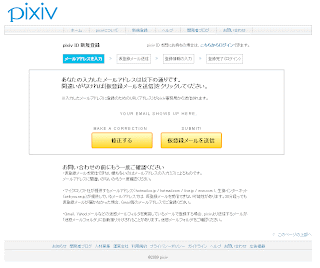
Step 3. Your email address pops up. Click the button on the left if you need to make a correction, or the button on the right if everything's A-Okay!
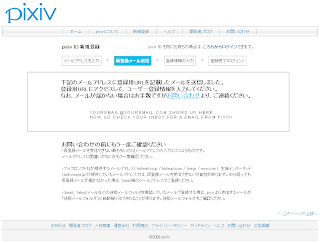
Step 4. Your email address has been submitted now. Time to go check your email!
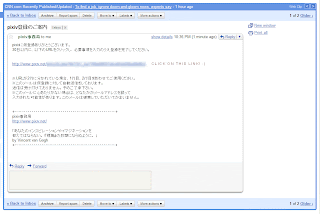
Step 5. The email you receive from Pixiv will look like this. You need to click on the custom link inside of the email in order to activate your Pixiv account.
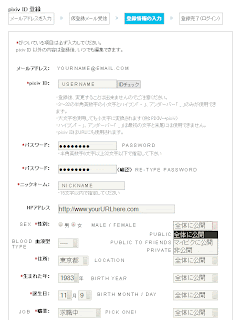
Step 6. You'll get a page of stuff to fill out. I've translated the categories on the image for you. Once you get down to "sex", you can start to choose from drop down menus whether or not you want the information to be "Public", "My Pick" (Which makes it public to friends!), or "Private". I picked the very last option in the drop-down lists for location (foreign/overseas) and the same for job (other).
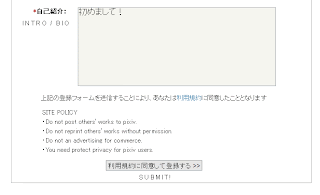
Step 6. (continued) The last part is text entry box for you to write your introduction or biography in. I've simply entered "Hajimemashite!" or "Nice to meet you!" into this box. Once you're done, click the final button to submit. Congrats, you're now a part of Pixiv! :)
I hope that this post proves useful to some folks who have been wanting to join Pixiv and didn't know how. In the future I'll can show you how to edit your account settings so that you can view R-18 (adult) images and also how to submit your own artwork to the site, if you feel so inclined. Have fun browsing the coolest art site on the planet!
p.s. - You can view my personal Pixiv account here. Feel free to add me to your watch list or check out my favorite pictures and artists!
This is a guide for English speakers to sign up for the Japanese art website Pixiv. It's a bit like DeviantArt or the PortalGraphics community. The thing with Pixiv is that in order to view images at full size, post your own artwork or view "adult" content, you need to have a Pixiv account. Since there is no English version of Pixiv, some folks are at a loss when it comes to signing up. Have no fear! It is a fairly simple sign-up process and I've got it all explained here with pictures so that you can't go wrong (hopefully).
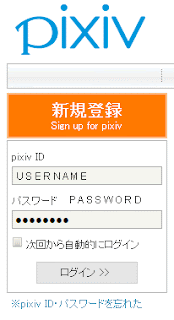
Step 1. Click on that big orange box that says "SIGN UP FOR PIXIV" on it. Easy, right? You're off to a great start.
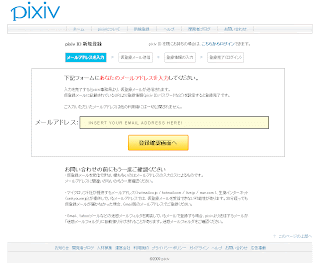
Step 2. Insert your email address into that big 'ole box there, and hit that shiny yellow button to submit it.
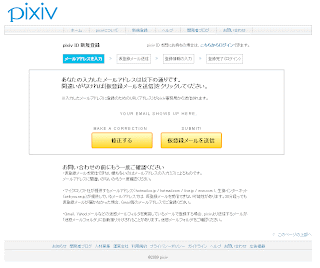
Step 3. Your email address pops up. Click the button on the left if you need to make a correction, or the button on the right if everything's A-Okay!
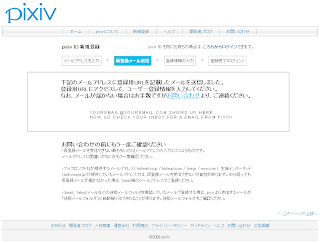
Step 4. Your email address has been submitted now. Time to go check your email!
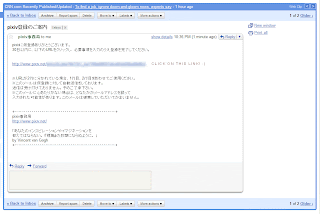
Step 5. The email you receive from Pixiv will look like this. You need to click on the custom link inside of the email in order to activate your Pixiv account.
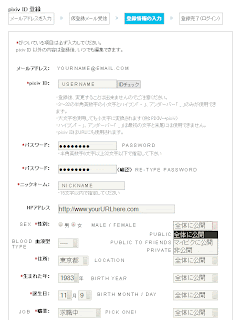
Step 6. You'll get a page of stuff to fill out. I've translated the categories on the image for you. Once you get down to "sex", you can start to choose from drop down menus whether or not you want the information to be "Public", "My Pick" (Which makes it public to friends!), or "Private". I picked the very last option in the drop-down lists for location (foreign/overseas) and the same for job (other).
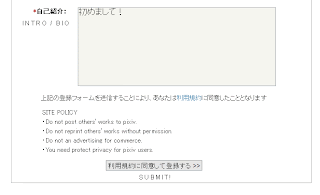
Step 6. (continued) The last part is text entry box for you to write your introduction or biography in. I've simply entered "Hajimemashite!" or "Nice to meet you!" into this box. Once you're done, click the final button to submit. Congrats, you're now a part of Pixiv! :)
I hope that this post proves useful to some folks who have been wanting to join Pixiv and didn't know how. In the future I'll can show you how to edit your account settings so that you can view R-18 (adult) images and also how to submit your own artwork to the site, if you feel so inclined. Have fun browsing the coolest art site on the planet!
p.s. - You can view my personal Pixiv account here. Feel free to add me to your watch list or check out my favorite pictures and artists!
Monday, November 2, 2009
Welcome to the blog.

It has long been a goal of mine to create a blog exclusively for the purpose of sharing my hobbies and interests with others on the web. In the past, I've attempted this and failed miserably. There's no doubt that I love blogging, although I'm sure the quality of my writing leaves much to be desired. More importantly, however, is my love of talking about the things I enjoy, so perhaps without further ado I can introduce you to yet another of my many attempts to create an interesting public blog.
I chose the name "Plastic Pleasures" because a great deal of the things I enjoy are ultimately made of plastic. While plastic is indeed a useful material, it is often associated with things that are superficial or inane. Am I saying that my hobbies are superficial? Perhaps they are. Perhaps they are not. The most valuable things in the world certainly are not made of plastic, but those made with it ARE an awful lot of fun, and that is what this blog is going to be about.
Like any decent human being, I enjoy reading, movies, music and their many incarnations thereof. More specifically, I'm an avid fan of anime and manga, Japanese culture, video games and animation in general. I'm also an artist in addition to being a lover and collector of art. I consider all of these things my hobbies and things I definitely see myself discussing here in this blog.
I hope things turn out to be interesting.
Subscribe to:
Comments (Atom)
















